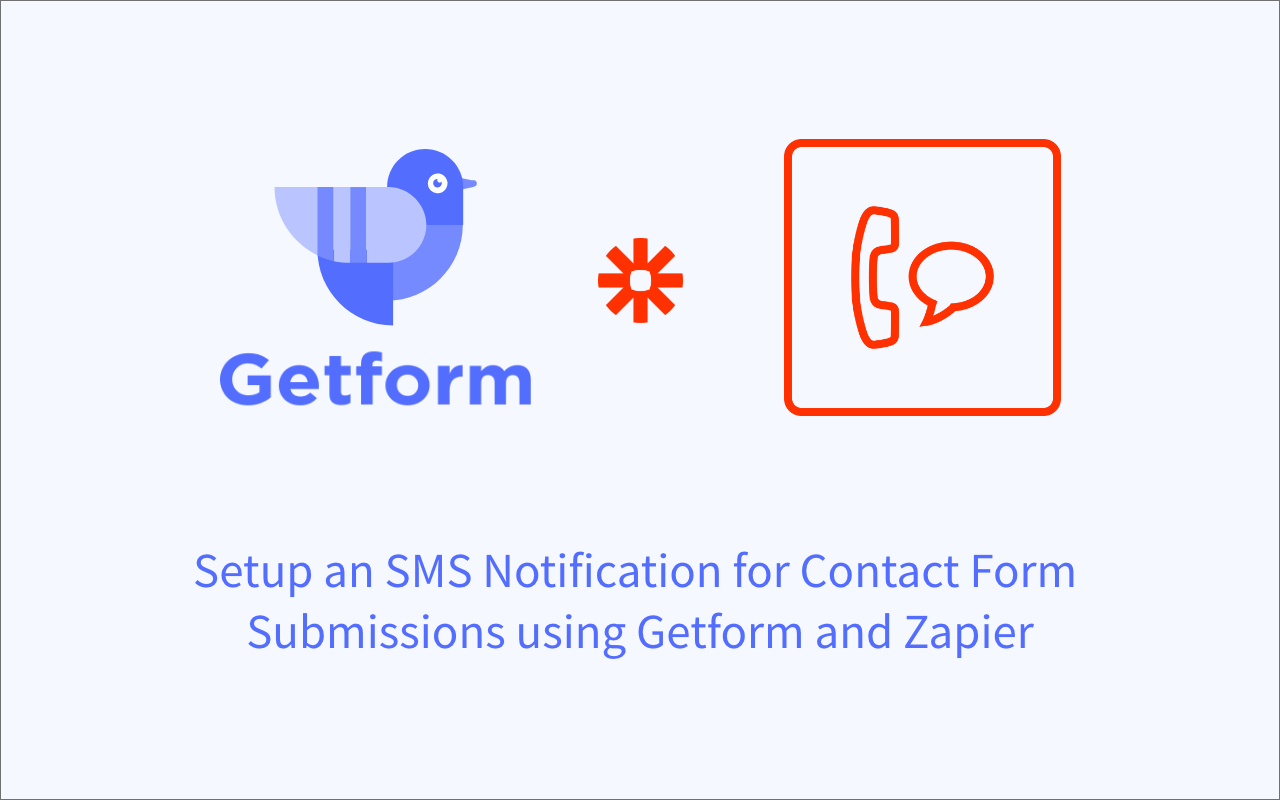When you have your HTML form and your form backend ready with Getform, one of the things that you can do is to receive a notification for each new form submission that is submitted to your form. Getform already offers a free email form notifications.
But for some cases, you might want to receive an SMS notification from your form as well. In this article, we will explain a workaround to do that using SMS by Zapier and Getform.
How to get an SMS notification from your contact form
Prerequisite: You need to have at least one form created and one form submission received to your form on Getform. If you haven’t received your first submission yet, check out the "Collecting form submissions" section in our docs or watch our helper video here to get started.
- Sign in to your Getform account here: https://getform.io/login
- Click the "+" button to create a new form for our mailing list and name it as "SMS Contact Form ".
- With that form created, our unique form endpoint is ready to be inserted into our HTML. Let's add our form and start getting our first submissions. Here is how your HTML form should look like at this point:
<form action="https://getform.io/f/{your-form-endpoint-goes-here}" method="POST" accept-charset="UTF-8">
<input type="text" name="name">
<input type="tel" name="tel">
<input type="message" name="message">
<button type="submit">Send</button>
</form>
and with a little bit of styling (as in the Codepen samples listed here) our contact form looks like this:
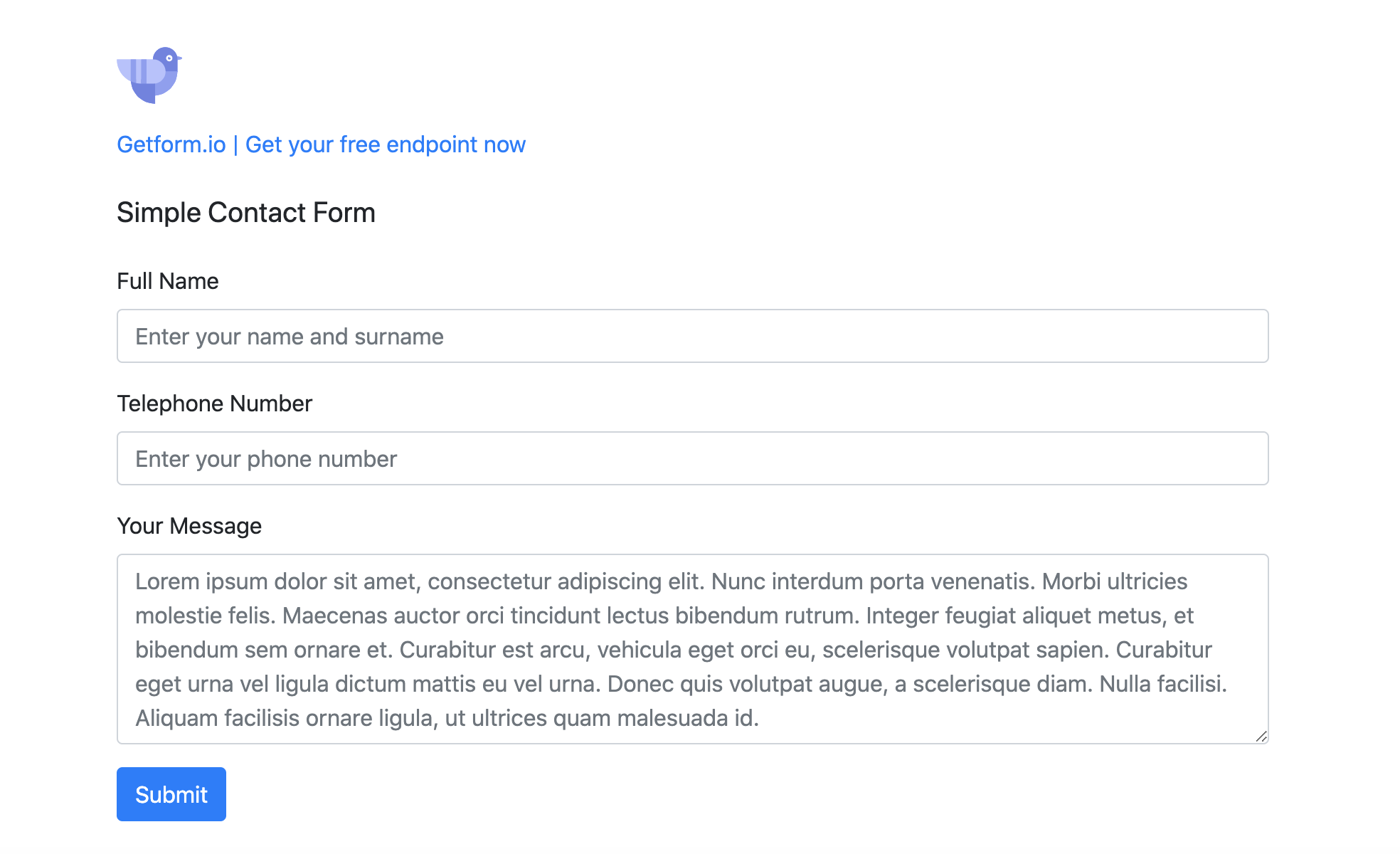
After we send our form submission here is how our form submission data looks like:
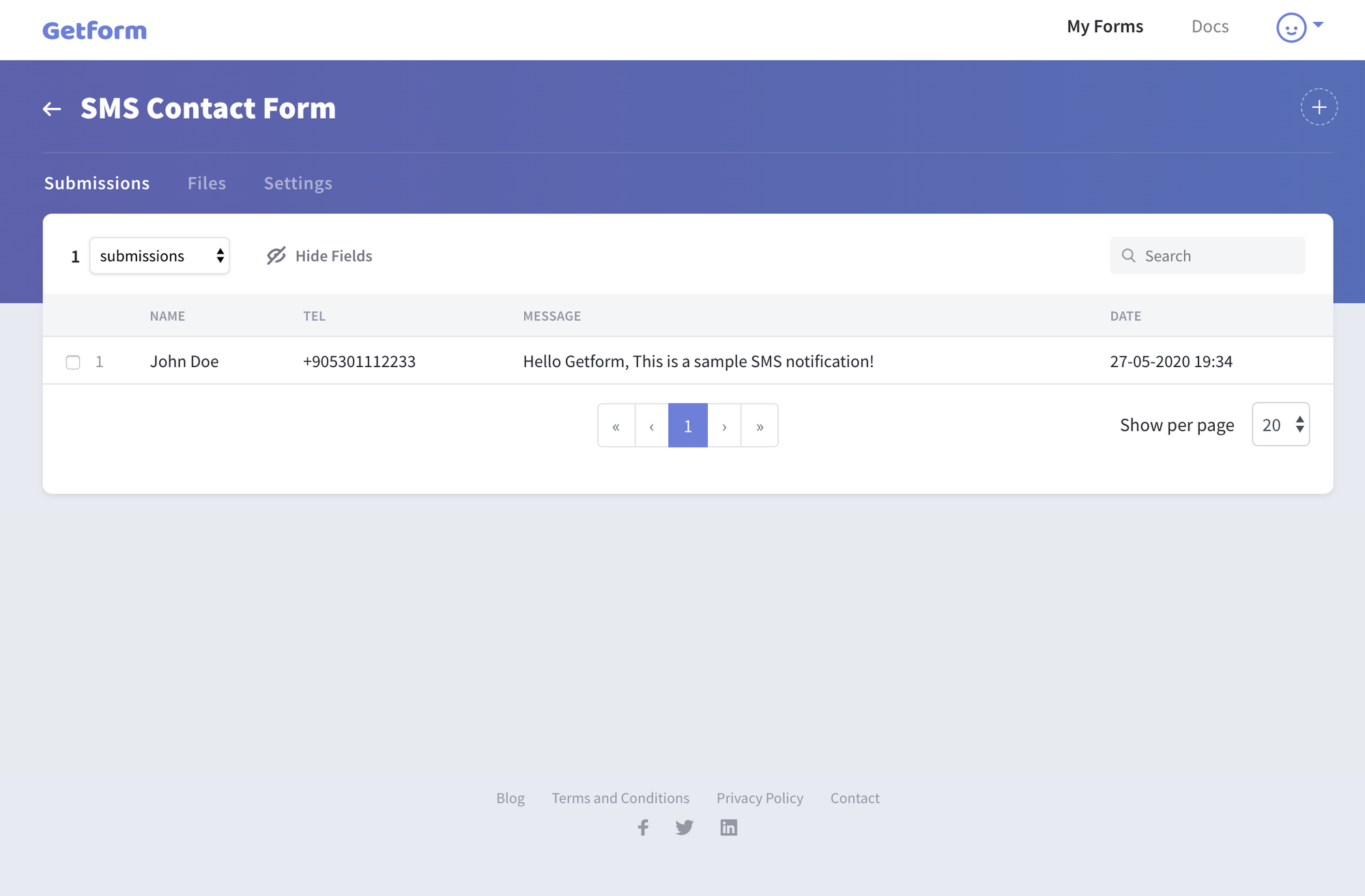
5.Now that we received our first submission to our form, we are ready to create our contact form to SMS zap. On your Getform dashboard, click your form and navigate to "Integrations" tab, then click to "Connect with Zapier" to start setting up our Getform-SMS Zap.
6. Click to "Make a Zap", select Getform as a "Trigger" and paste your API Key you copied from the Integration tab, click “Yes, Continue” button to connect your Getform account to your Zap. Then we will select "SMS By Zapier". At this point, here is how it should look like:
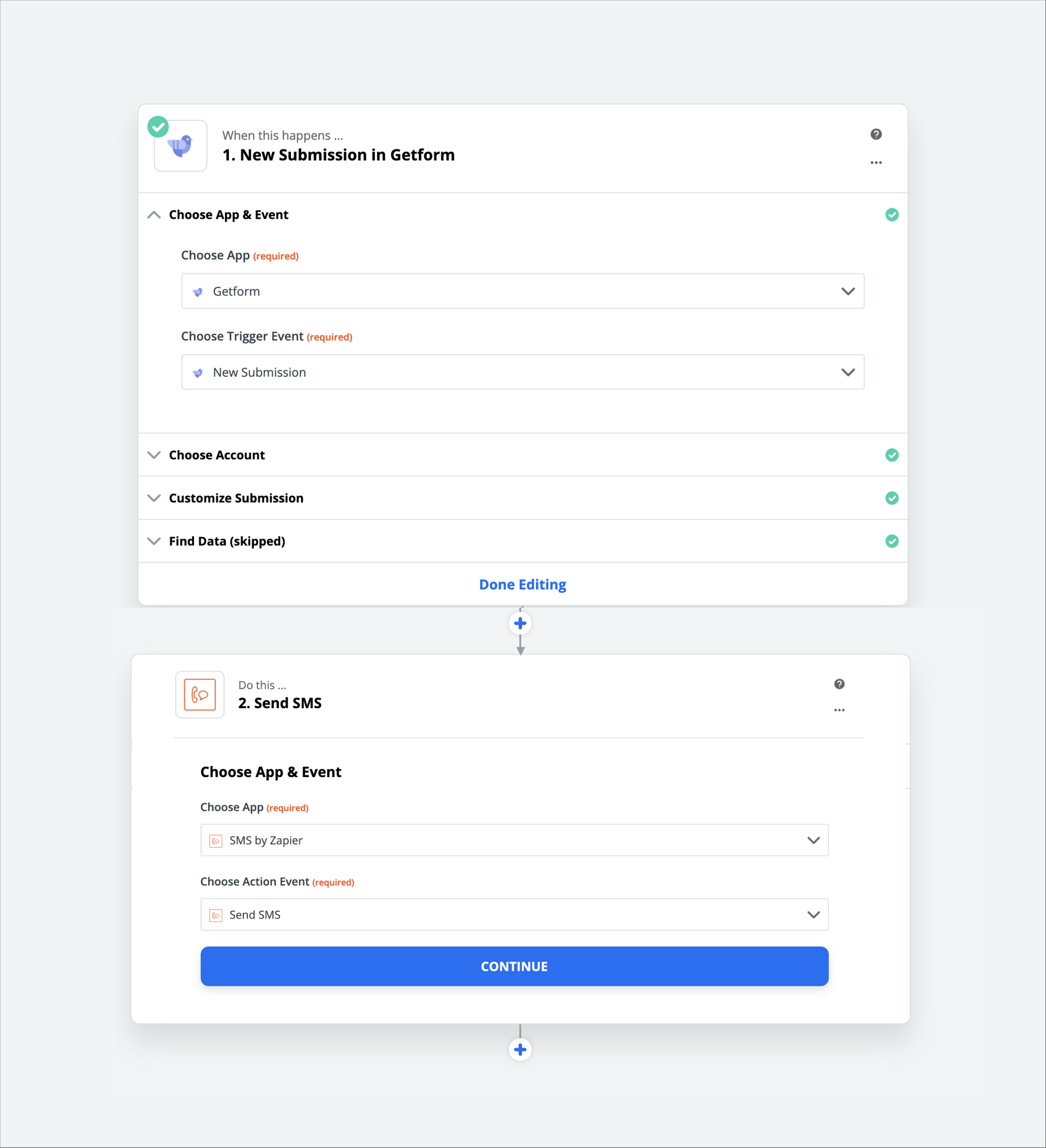
7. After you finish setting up the Trigger step, select "SMS By Zapier" as your "Action" step to can connect your Getform form endpoint with the SMS service of Zapier. At this point, Zapier will ask you to verify your phone number by sending an SMS or by calling, if you select the SMS notification, you will see an image like below:
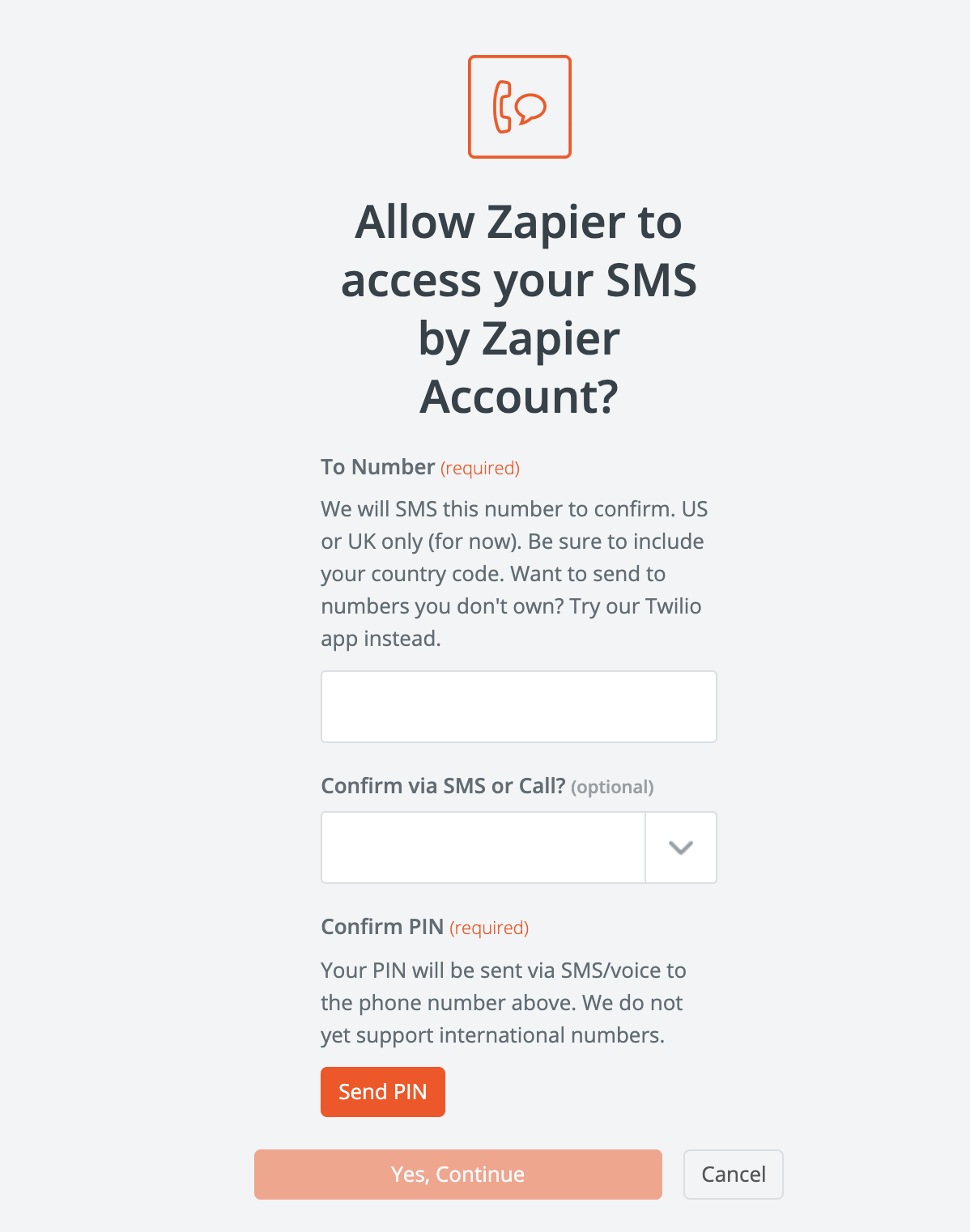
Note that SMS by Zapier works only for US and UK phone numbers for now. If you wish to send a contact form notification to other country phone numbers. You can check the Twilio Getform Zap:
8. Now our Zap is ready to test. Let's click to "Test this Step" and check your phone number to receive your first ever contact form SMS notification.
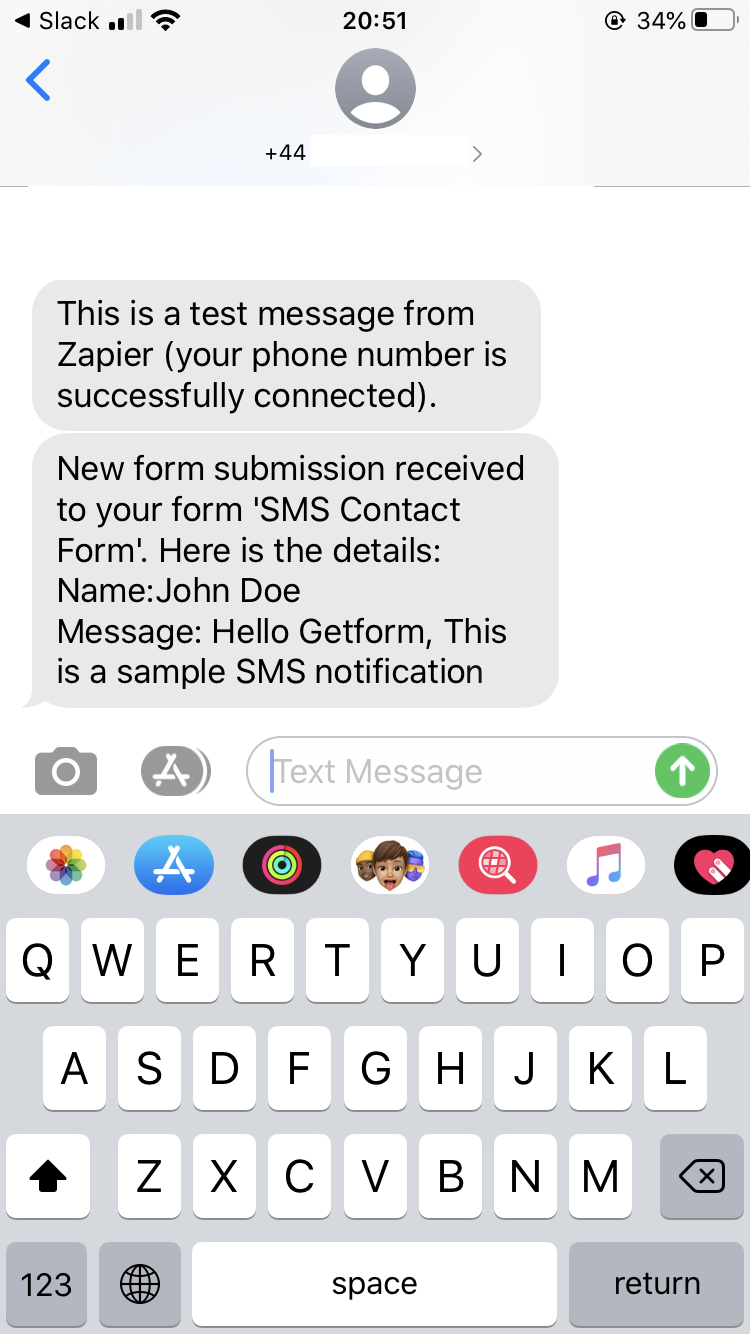
That’s it! You have setup an SMS notification for your Getform submissions.
Our form endpoint has been connected and sent as an SMS contact form notification successfully. You can also check out Zapier's and our documentation for more details:
Getform Docs: https://getform.io/docs
Zapier Docs: https://zapier.com/learn/getting-started-guide/
Ready to start?
Get started by creating your Getform form now!
Create your formThank you for reading it! We keep enhancing Getform by listening to you, leave us your feature requests at https://getform.nolt.io or vote on the existing ones.
Checkout our Codepen page, Github page and Documentation for more information and samples.
Need help?
Just drop us a line at info@getform.io and we'll help you out.
Mertcan from Getform
Form backend platform for designers and developers